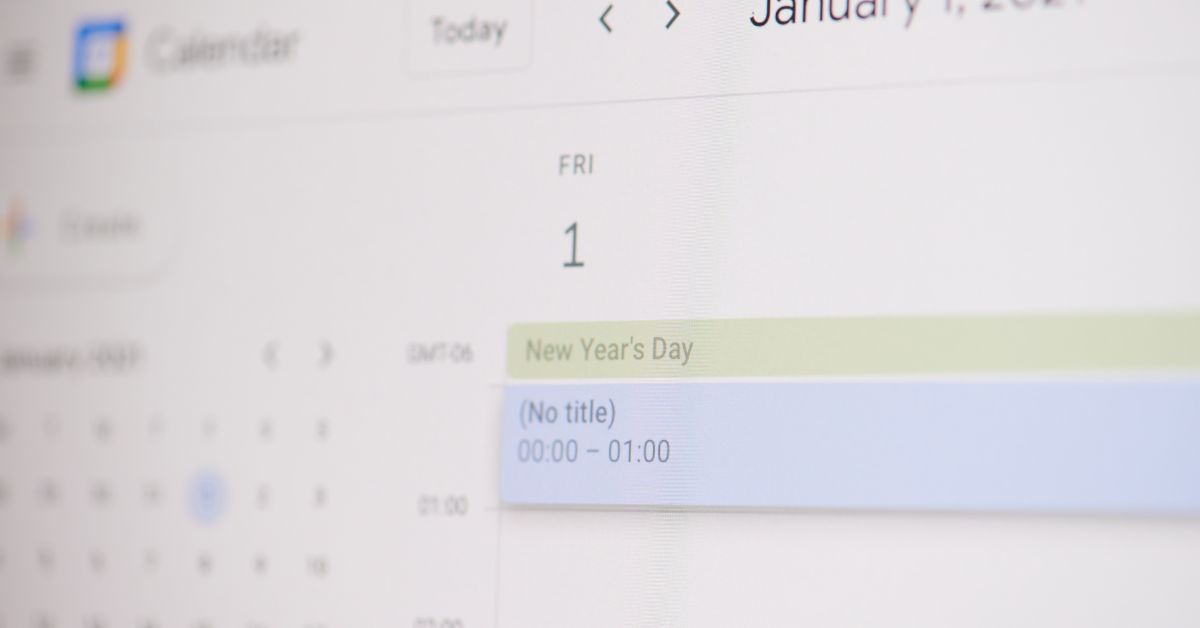Is My Calendar Private on Google?
Whether you’re already using Google Calendar daily or you are new to it, knowing how to change your privacy setting for both your calendar and individual events is essential.
It is also important to learn how to change privacy if you’re using Google Calendar for an organization, like school or work.
All events and details should be private if your Google Calendar is linked to your personal Gmail. However, If you choose to share your calendar with others, there are various privacy settings you can select from, depending on how much access you want to share.
Note: You can only customize your Google Calendar on a desktop computer—you cannot do it through the app.
Difference between Private and Only Me on Google Calendar
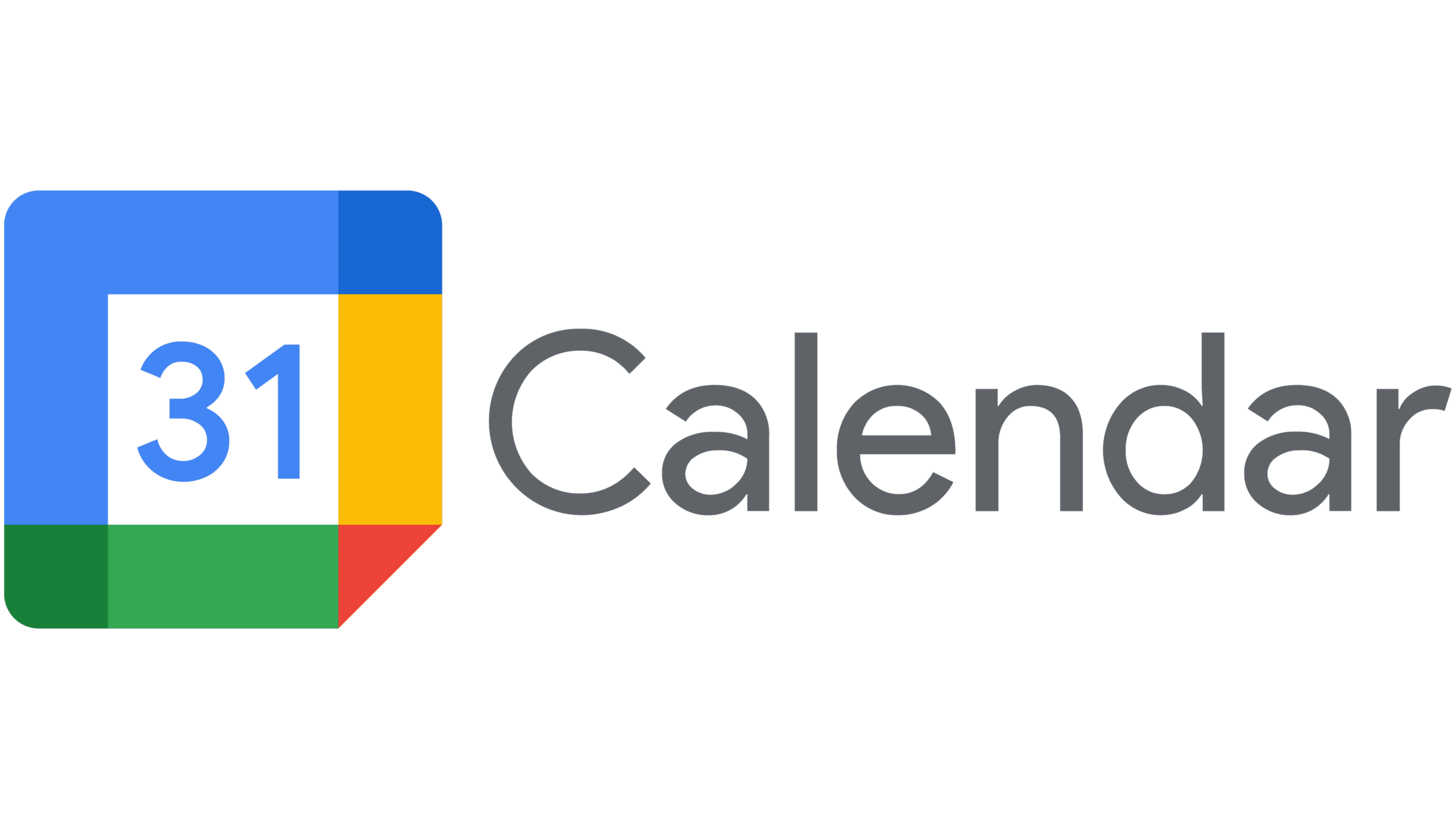
If you set your event to private, it means that only people you invite will be able to see all event details. No one else will be able to access or view your private event.
If you select the “only me” option, no one else will see this event and it won’t appear as busy on their calendar.
How Can You Share Your Google Calendar if It Is Currently Set to Private?
Users are advised by Google support to exercise caution when sharing their calendars because anyone with full rights has the ability to accept or decline invitations, add and edit events and share a calendar with anyone they choose.
Keep in mind that not all of these permission choices may be available to you if your Google account is controlled by an organization.
Open Google Calendar on your Mac or PC.
On the left side of the screen, locate the “My Calendars“ option. Click the three dots in the upper-right corner of the calendar where you wish to alter the sharing settings.
Select “Shared Settings.”
You can acquire a shareable link or make your calendar publicly accessible under “Access permissions.”
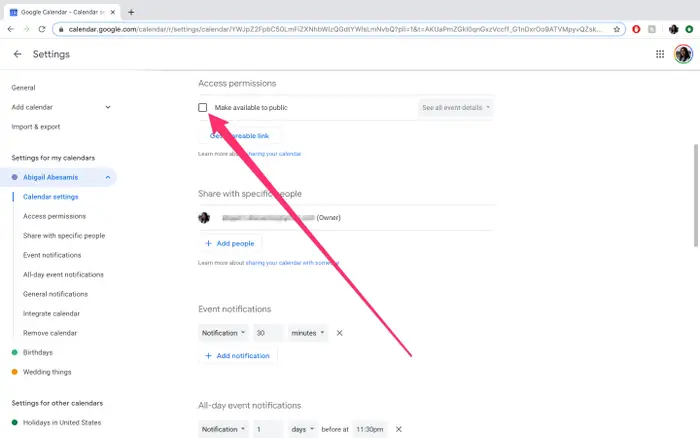
In the “Share with specific people” area, click the “+ Add people” option to add other users to your calendar. Enter the email address of the person or Google group and then choose your sharing preference. Click “Send.”
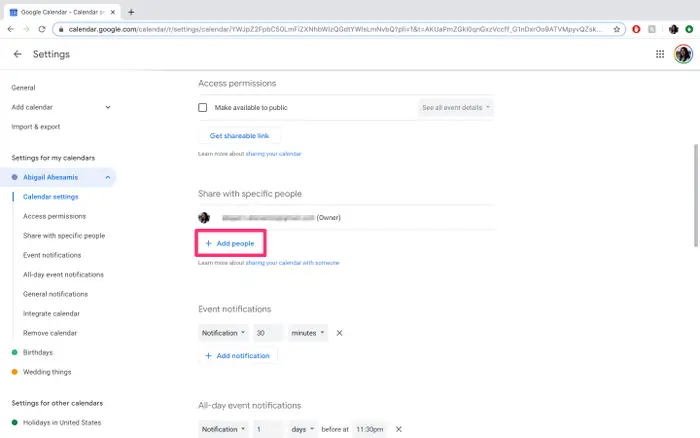
How Do I Make My Google Calendar Private by Unsharing It?
At any time, you can cease making your calendar available to the public or remove someone from your share list.
Launch Google Calendar on your computer.
On the left side of the screen, locate the “My calendars” option. Click the three dots in the upper-right corner of the calendar that you wish to alter the sharing settings. For settings and sharing, click.
Uncheck “Public sharing” under “Access permissions.” Simply click “Remove” next to a specific person’s name to cease sharing your entire calendar with them.
How to Make Your Google Calendar Visibility Private for Events?
Any events you add to your Google Calendar after sharing will automatically have the same sharing options. However, you can change the settings for a certain event’s visibility.
Launch Google Calendar on your computer.
After selecting the event you wish to change, click the pen icon to begin editing it.
Select a privacy level by clicking “Default visibility” to reveal a dropdown menu with sharing options.
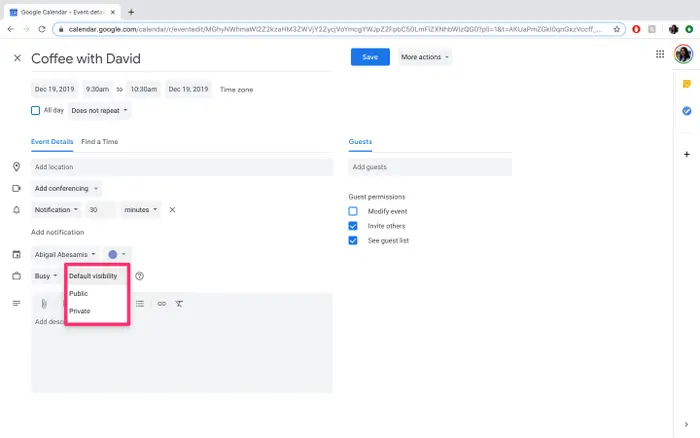
Then select “Save.” No matter which option you select, these event settings will only be visible to you if your calendar isn’t shared with anybody else.
Bottom Line: Is My Calendar Private on Google?
Change the sharing options on your Google Calendar on a computer to quickly make it private.
Normally, per default settings, your Google Calendar will be private if it’s connected to your personal Gmail account, but you can change that setting or share it with particular individuals.
The visibility settings of certain events in shared Google, Calendars can also be customized. When you are done customizing your calendar, simply click “Save” to apply the changes. Once you understand how google calendar public and private works, you can easily make changes to it.